Hardware requirement
- Both the Desktop and laptop need LAN port.
- Need a good working LAN cable also called PATCH CODE (only RS 90/- for 2mtr).
Software requirement
- Windows 7 or 8 or XP.
- Need LAN drive for windows XP .
HOW TO SHARE FILES
My Desktop name is WORKSTATION and
Laptop name is HP.
Step 1 : Create a new user account in WORKSTATION . I made a user account "Gospius" and set a new password to it. Login into Gospius account and wait for config itself . After successfully Login, Logout from Gospius and login into you old account.
Step 2 : Share a folder or local disk in WORKSTATION and also you can set permissions (default is Read only). Take folder or local disk Properties->Sharing->Advanced Shareing . Tick the check box (set permissions if need).
Step 3 : Connect LAN cable to between HP and WORKSTATION.
- Both the Desktop and laptop need LAN port.
- Need a good working LAN cable also called PATCH CODE (only RS 90/- for 2mtr).
Software requirement
- Windows 7 or 8 or XP.
- Need LAN drive for windows XP .
HOW TO SHARE FILES
My Desktop name is WORKSTATION and
Laptop name is HP.
In WORKSTATION (Desktop)
Step 2 : Share a folder or local disk in WORKSTATION and also you can set permissions (default is Read only). Take folder or local disk Properties->Sharing->Advanced Shareing . Tick the check box (set permissions if need).
Step 3 : Connect LAN cable to between HP and WORKSTATION.
Now take HP (laptop)
Step 4 : Now take Network in HP and click "Turn on network discovery and file share sharing" .
Step 5 : Now you can see both system in HP network. Then click on WORKSTATION and type user name and password of that account you created in WORKSTATION.
Now you can access all shared file from WORKSTATION in HP.
I write this for my friend Midhual


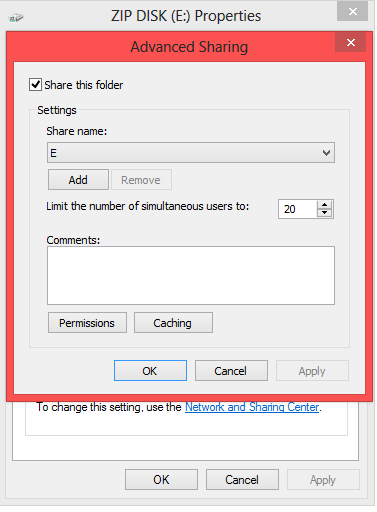




0 comments:
Post a Comment